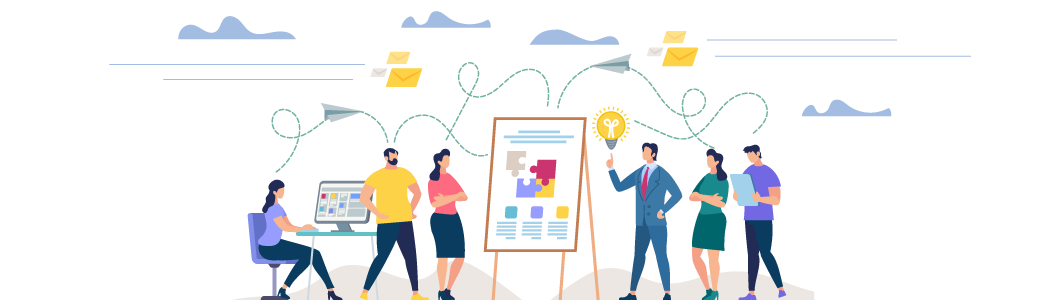
So, how does this plugin work?
When you create a new Client/Member via the WP-Client interface, the plugin goes to work. The Client/Member’s HUB Page is created. A HUB page is the central component of the WP-Client system – it serves as the main dashboard for the Clients/Members while they are logged into the Portal area. The HUB contains whatever content you need to present, including the option to dynamically display resources or links to resources that are permissioned to the logged in Client/Member, either by individual assignment, or by Circle affiliation.
These are the first building blocks to this Cient/Member’s portal, and as you add/subtract components, they are dynamically added/subtracted from the Client/Member’s HUB.
Essentially, WP-Client gives you the architecture and permissions control to create almost any structure that your application requires with full granular control over privacy & permissions.
What kind of documentation do you have for the plugin?
There is a HELP menu built into the plugin navigation that provides WP-Client users the following:
- Initial Installation & Use Primer
- Sample Templates and Files
- Complete Shortcode Key
- Setup & Usage | Important Concepts
- Upgrading to a new Release
- Release notes
- Feature Requests
- More…
Additionally, you can also visit our Support Forum at https://support.webportalhq.com to view answers to some commonly solved issues, as well as some helpful tips and tricks for getting the most out of WP-Client.
Is WP-Client compatible with WordPress 5.1?
Simple answer, YES!
Do you have a DEMO setup that I can try?
Our policy is to not have a live demo because it requires so much time to monitor public activity ( people writing foul language & basically acting like hooligans ), and would open the door for a user with bad intentions to run malicious code from our servers, etc… We could go to the trouble of disabling certain functionalities to prevent this, but then the demo would not be fully representative of our product.
We do have a very descriptive Demo Video that attempt to cover the major functionalities of WP-Client, and this video is continually updated as we add new features.
Click here to view the Demo Video and Screenshots: https://wp-client.com/demo-video-secure-wordpress-client-portal-file-sharing/
We feel our money back guarantee give you a no-risk opportunity to test drive WP-Client in its’ fully functional form.
Details here: https://wp-client.com/our-100-percent-money-back-guarantee/
What if I’m not happy with WP-Client?
We have no interest in keeping your money if you’re not happy. While we don’t think that this will be the case, good business and good living is all about win/win relationships.
Simply contact us and we’ll make sure that you’re taken care of. Also, be sure to check out our Money Back Guarantee: https://wp-client.com/our-100-percent-money-back-guarantee/
Is it possible to upgrade my license level later, or do I have to make this choice now?
Upgrading between packages is no problem. Simply login to your Control Panel and you will have an option to “Upgrade” your existing license, and you will only pay the difference in price between the license levels.
For example, if you originally purchased the Basic License ($59), and you wanted to upgrade to the Plus License ($119), you would only pay $60 to receive the upgrade.
Is WP-Client going to be compatible with my theme?
Simple answer is Yes!
There is very rarely a theme that will present a conflict, but it’s usually something that is easily remedied by our Dev Team.
One of the great things about WordPress is how many different developers and ideas are out there in the fields of themes & plugins, but it also sometimes presents a challenge. Conflicts with themes and plugins do happen, but they are usually fairly easily solved.
In the off-case that you do experience issues, our Support Team is ready to assist you with a solution.
Can I use an SSL certificate with WP-Client?
Yes, WP-Client can be used in combination with an SSL.
Can clients upload other documents besides photos? (.doc .pdf .sql, etc.)
Absolutely! All file types are supported. Additionally, you (as the admin) have the option to specifically limit what file types can or cannot be uploaded by the client. You can even control this on a per-user basis!
What Payment Gateways are supported in the Invoicing component?
Currently, WP-Client supports the following Payment Gateways:
- PayPal
- Authorize.net (AIM and SIM)
- Stripe
Additionally, we offer a Additional Payment Gateways bundle as a “premium” add-on to WP-Client. This Premium Extension allows you to add 2CheckOut, Amazon Payments, Braintree, PayFast, PayMill, Pay With Amazon, and Skrill to your arsenal of invoicing and paid registration gateways. The Additional Payment Gateways Premium Extension can be added “a la carte” to any existing WP-Client license level for a nominal fee. Purchase links are located in your Control Panel.
What languages is the plugin translated in?
You can download the most up-to-date translation files for all available languages HERE, and visit http://translate.wp-client.com/ to contribute to the translation files. The language files are constantly being updated, and we provide a new build of the ZIP file every week.
Does WP-Client work with WP Multisite?
WP-Client will work on Multisite installations, but does not share users, files, HUBs or Portal Pages across the entire network. For example, if you create a client on Site B, that client will not be able to also login with the same capabilities at Site C. However, with WP-Client installed on Site B, the plugin will function as intended on Site B only, just like it would on a normal standalone installation of WordPress.
Each unique URL that contains a site ( alpha.maindomain.com, brava.maindomain.com, charlie.maindomain.com ) will need to be entered separately in your Control Panel in order to install on that URL. Meaning, a Basic WP-Client license does not automatically entitle every site on a multi-site network to install/use WP-Client.
Will shortcodes from the my WordPress theme work within the Portal?
Simple answer – YES!
I want to develop on one URL, and then move to another URL – Possible?
If you purchase a Basic License, you will be given permission to authorize 2 domains, which will permit you to have one development domain and one production domain.
So, when you are ready to license the production URL, just navigate to your Control Panel and add your new domain. Additionally, your existing licensed domains can be edited at any time, so you’re not limited to only one domain “move”.
Is there a way to hide or change the name of the plugin?
Yes, the WP-Client White Label License Level gives you the power to completely “re-brand” the plugin to your business. All references to WP-Client can be removed and replaced with your company’s logo and information.
This License Level is meant for developers who are creating sites for clients and want to carry their branding, or their client’s branding across the entire platform. Additionally, the White Label functionality can be added to any License Level “a la carte” by adding on the White Label extension from your Control Panel
Does the uploader have a progress bar?
Yes, the HTML5 and “uberLOADER” file uploaders have this as a built-in feature.
What is White Label?
The WP-Client White Label License Level gives you the power to completely “re-brand” the plugin to your business. All references to WP-Client can be removed and replaced with your company’s logo and information.
This License Level is meant for developers who are creating sites for clients and want to carry their branding, or their client’s branding across the entire platform.
With White Label, you are able to:
- Change all references to WP-Client
- Disable/Replace the WP-Client logo
- Change the name/icon in dashboard sidebar
- Change the name and site links in WordPress Plugin menu (applies to WP-Client extensions also)
- Hide the About tab in Settings
- Hide the Help menu
This is all accomplished with an additional helper plugin extension called White Label. So, you can install the helper plugin, make the appropriate White Label changes, and then uninstall. This way, the end user will not be able to detect or undo any of the changes.
How can a client update their profile information themselves?
Simply set the correct “Capabilities” in WP-Client settings ( See HERE ) for the client to “View Profile” and “Edit Profile”, and they can then access their Client Profile page and edit/update the information at their discretion. You can also assign the capability for your client to be able to change their password, which is done on the Client Profile page as well.
How do I upload multiple files at one time?
This can be accomplished using the HTML5 or “uberLOADER” file uploaders. Simply turn the appropriate uploader on (Setting HERE ), and when you start to choose files to upload, continue adding files to the “upload” list. Once all of the files have been selected, click “Upload Files”, and the progress bar for each individual file will indicate the percentage completion for each file.
How do I allow Clients to register themselves?
First, be sure that you have Client Registration set to Yes –http://screencast.com/t/QofemmgE
Second, be sure that you’re logged out of the site
Third, use this link: http://yourdomain.com/portal/client-registration (Replace yourdomain.com with your URL)
You can also use this link in any navigation item to allow clients to register themselves
Is it possible to have a separate login page, instead of “domain.com/wp-admin”?
Yes, by default WP-Client creates a login page, usually located at “domain.com/portal/login-page”. This page, usually called “Login Page”, can be renamed, and the permalink can be changed to reflect the URL you want. Also, the “domain.com/wp-login.php” page can be renamed to whatever you like in WP-Client settings, and “domain.com/wp-admin” can be blocked so that your clients do not see that page. See example HERE
Can Clients upload files to a File Category of their choosing?
Yes, simply turn on the setting to “Enable category choice for Client file upload” ( Found HERE ). This will allow the Clients/Members to choose what file category to upload to from a dropdown box in the WP-Client file uploader.
How do I install WP-Client?
Downloading and installing WP-Client is very simple, and only takes a few steps:
1. Download the latest WP-Client ZIP file from your Control Panel
2. Add your site’s domain to the authorized domain list in your Control Panel
3. Upload the ZIP file to your WordPress installation using the “Plugins–>Add New–>Upload” page
4. Activate using the API Key from your Control Panel
5. Install the WP-Client Pages when prompted
That’s it! You’re all set, and you can begin working with WP-Client right away.
Is the plugin available in my language?
You can download editable versions of the most up-to-date translation files for all available languages HERE
Why should I update to the latest version?
Please be sure that you’ve updated to the latest version of WP-Client. While we don’t try to force you to upgrade, many bug fixes and issues are fixed in the newer versions, and we can’t provide support for those issues when you are using an older version.
The newest version can always be downloaded from your Control Panel
Can multiple existing HUB Pages be updated all at once?
Yes! This can be accomplished as of version 3.3 of WP-Client. Simply make the desired changes in the HUB Content tab, then before updating, check the box for “Update all existing HUB pages”. All of your existing clients’ HUB Pages will be updated to reflect the changes.
Is there an option to allow a message to be sent to all Clients at once?
Yes, this can be done within the “Private Messages” feature of WP-Client. When sending a Private Message, you can choose to send to any number of Clients or Circles, as well as being able to “Select All” and send to all Clients and Circles at once.
How many clients can I have?
Theoretically, there would be no maximum to the limit of clients.
Since WP-Client uses WordPress as the architecture on which it functions, the maximum number of users is the exact same maximum number of users that WordPress can support, which in theory is unlimited.
Of course, the resources of your server and your database etc. will eventually cause a limit to be reached, but that number is huge and it is highly unlikely that you’ll ever go there.
Upon login, my client sees the WordPress dashboard instead of their HUB page
Please check your Permalinks settings, and if not already, please change to “Post Name”
See video – http://screencast.com/t/oFv7MmcNGb
Even if they are set to “Post Name”, go ahead and re-save to reset.
Also, be sure the setting “Hide dashboard/backend” is set to “Yes” – http://screencast.com/t/qUFazr2pn1BF
Can I assign multiple WPC-Staff to one Client?
Simple answer – YES!
If I Develop on a subdomain before my main domain, how many licenses do I need?
Whenever licensing WP-Client for your website, you will want to include the main domain, as well as any subdomains. For example, “test.example.com” would need to licensed separately from “example.com”. Also, remember that your licensed domains can be changed at any time in your Control Panel. So you could license “test.example.com” in your Control Panel first, then when you’re ready to go live on “example.com”, you can simply remove “test.example.com” from your Control Panel.
Can standard WordPress posts/pages be protected using WP-Client?
Yes! This can be accomplished using the Private Post Types Extension. Simply install/activate the Extension, adjust settings for the type of post you want to protect, navigate to the post/page you would like to protect, check the “Protect this page” box, and use the “Assign to Clients” and/or “Assign to Circles” options to assign the posts/pages to the desired Clients/Members.
Is it possible to have different Client Groups/Categories, with 2 different HUB Pages?
Yes! This can be accomplished using multiple HUB Templates. Simply create the 2 distinct HUB Templates that you would like to use, and then assign the appropriate Clients/Members to their corresponding HUB Templates. Alternatively, if your Clients/Members are part of 2 different Circles (for example: “Customers” and “Suppliers”), you can assign the HUB Template directly to the appropriate Circle.
Is WP-Client going to be compatible with my site?
WP-Client is fully tested and compatible with the latest version of WordPress, and the powerful customization features allow you to easily integrate WP-Client into the look/feel of your current design using tools/interfaces that you’re already familiar with. It’s as easy as it can possibly be.
My clients are not redirected properly… they end up on a weird page?
Please check your Permalinks settings, and if not already, please change to “Post name”
See video – http://screencast.com/t/oFv7MmcNGb
Even if they are set to “Post name”, go ahead and re-save to reset.
Can the Portal Pages contain videos?
Yes, you can embed videos from YouTube, Vimeo or any other streaming service… and those videos would be protected. Or, if you have the entire video uploaded to your server, you could display that as well.
You can display, embed or post any content on WP-Client Portal Pages that you can display, embed or post on a standard WordPress page/post.
I need to share very large files, but want to upload by FTP or store in another location
Yes, you can use the External File Component.
http://screencast.com/t/i3XfZ6FOovOd
Simply enter the direct URL for the file into the field for URL, and then you can assign it to the proper client(s) or group(s)
Then, the client(s) or group(s) who have been permissioned will see the file title/link in their list of available files, and be able to download from there.
When a client logs in, do they use the standard WordPress login panel?
When a client logs in, they are using the standard WordPress login, and WP-Client allows you to customize the logo and colors to match your site’s design. Additionally, you may use the WP-Client widget in your sidebar or other widget area, and that permits a client to login. Another option would be to create your own page to facilitate login, and use the provided login shortcode to display a login form.
When a client clicks a file from their HUB page does is automatically download ?
Depends on the file, and it depends on which browser they are using, but if clicking the file directly doesn’t trigger the download, the client can always right click and select ‘Save target as…’ or ‘Save file as…’, then the file can be downloaded to their PC.
Can the admin create different sections/projects for each client?
You can create as many clients as you like, and each one can have one or multiple pages that are permissioned exclusively to them. So, the answer is definitely yes.
In addition, Portal Pages & Files can be permissioned according to group affiliation, thus enabling you to add a client and assign them a standard set of permissions simply by adding them to a particular group.
Can I create more than one page for my client(s)?
Yes, no problem! You can create as many pages as you like and assign it to one or more clients or staff members. As an example, if you had an instructional screencast video that was only applicable to some of your clients or staff members, but not others, you would create a ‘Portal Page’ and use the interface to select which clients/staff would have access to that page with the video on it. Those clients/staff would then see the hyperlink to that page appear on their HUB pages.
You can add/delete client/staff permissions for each page any time.
How do I customize my client/staff HUB Pages?
Simply use the HUB Page Template feature, and build your template to match your existing site. The dynamic output of the plugin is delivered via shortcodes, so you are able to place the shortcodes anywhere you like inside the template, thus allowing you the ultimate in customization possibilities.
Additionally, with our EZ HUB feature, you can make changes to the HUB Page Template at any time, and the changes will reflect on all of your existing client HUBs. Detailed blog post here: https://wp-client.com/wp-client-v-3-3/
How do I create private photo gallery or galleries for my clients or staff?
Simply create a new Portal Page and then use that page to display your gallery/galleries. You can use any existing gallery plugin that you are familiar with, or use our own Shutter Galleries Extension, by simply inserting the shortcode(s) into the pages created by the plugin. The plugin even supports nested shortcodes.
Can I make this a one-way system, where clients can download files but not upload?
Yes, you can easily disable the client upload section – it’s as easy as removing a simple shortcode from the template. Navigate to the hub page for that client, or the hub page template, and remove the shortcodes. (The <> tags replace the [ ] brackets here)