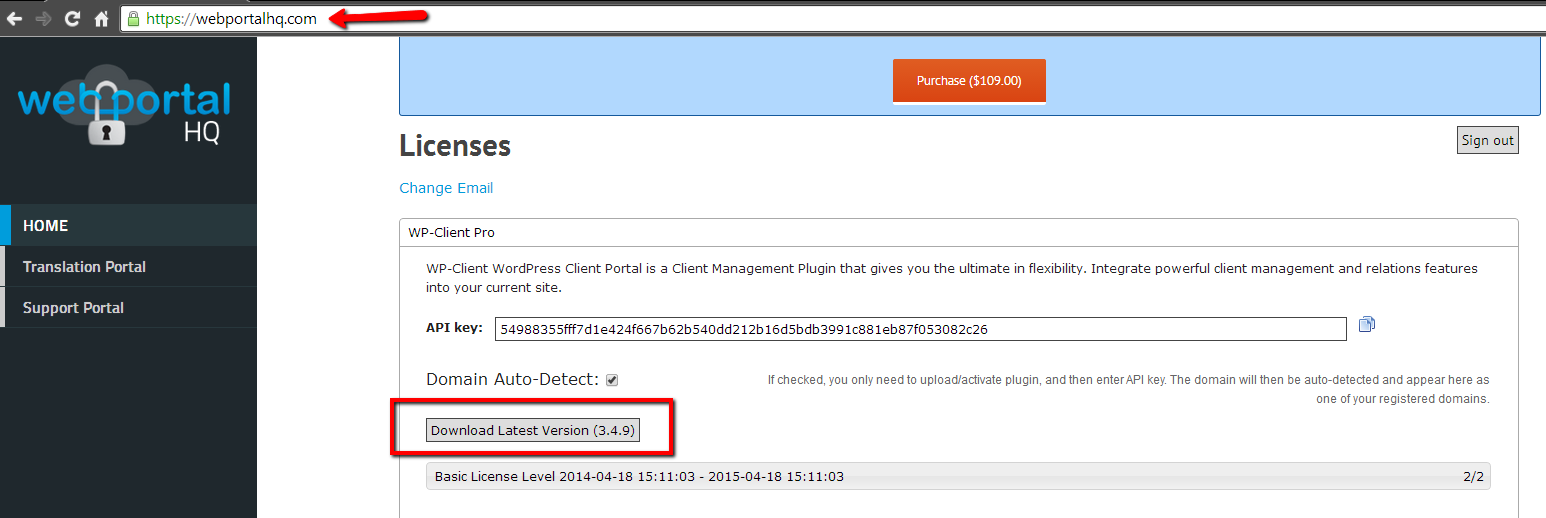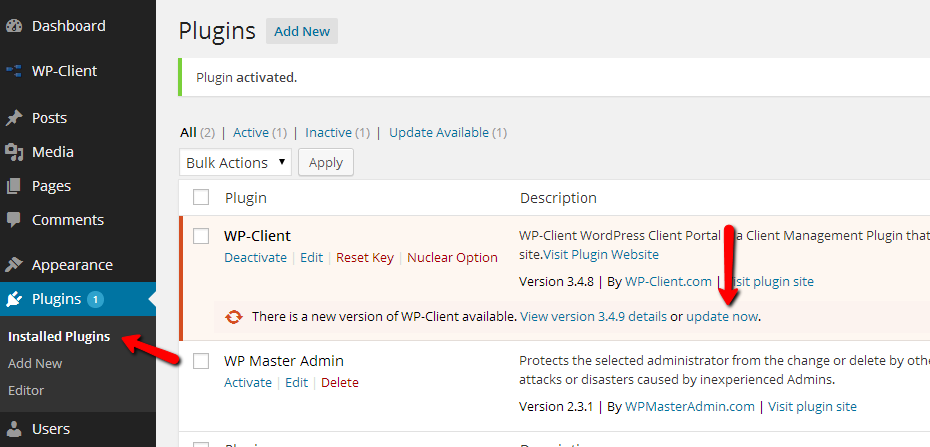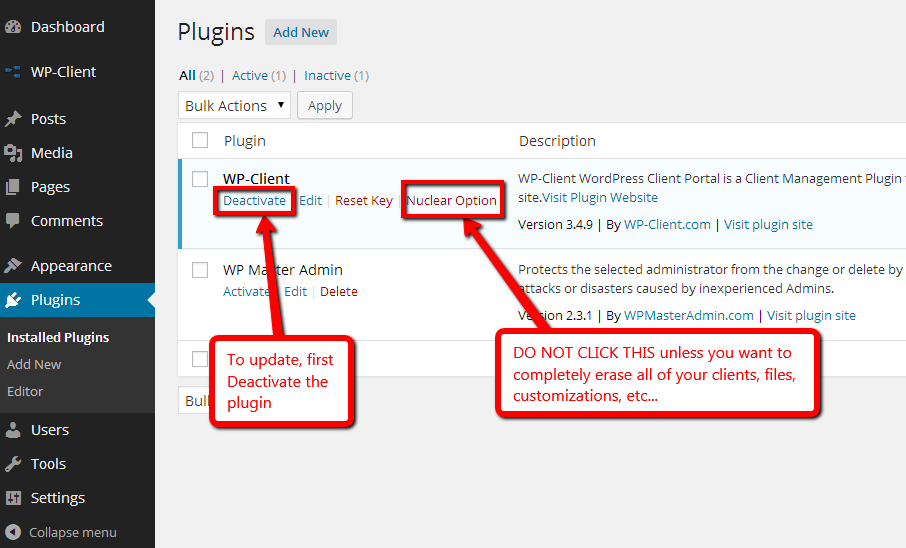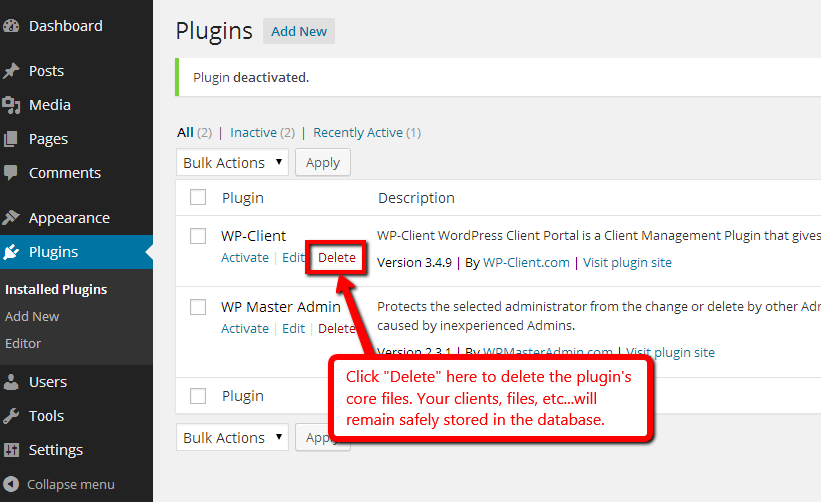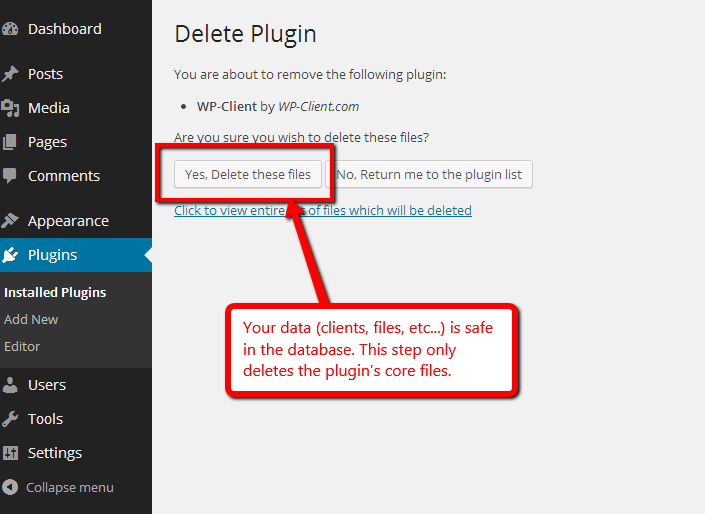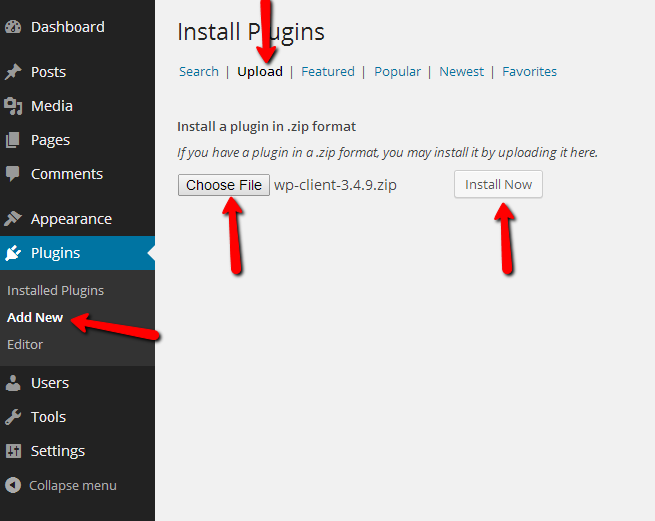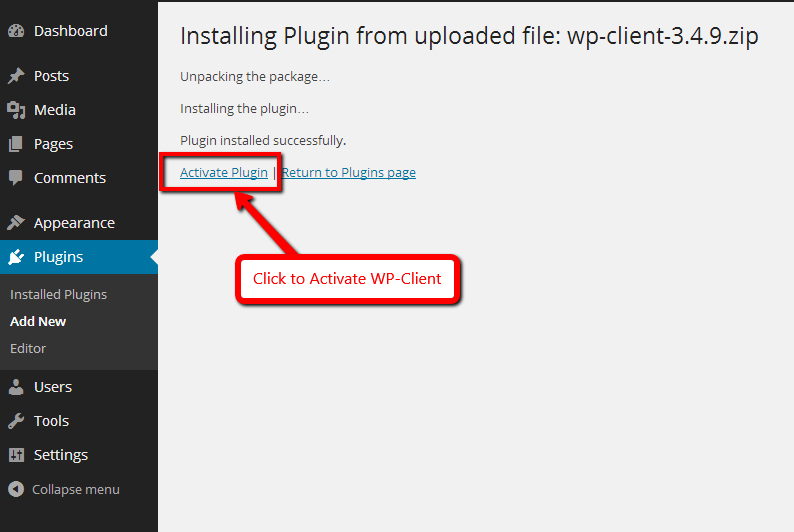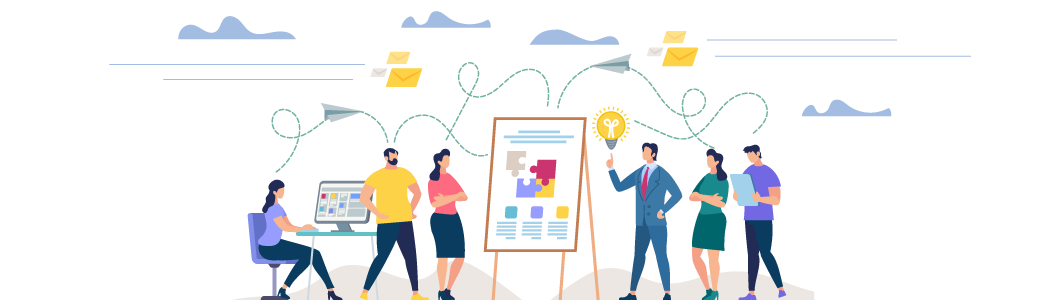
How do I know there is a new release?
Emails are sent for Major Releases. Maintenance Releases are distributed in between Major Releases via the Support Team. Also, the latest version is always available for download by navigating to your Control Panel HERE. Alternatively to the steps below, you can automatically update to the newest version of WP-Client by following the update process in your WordPress Plugin menu.
You WILL NOT lose the customizations that you’ve made, and all your clients, Portal Pages, HUB pages, etc… are safely stored in your site’s database.
Backup your Installation :: Files & Database
Completely backup up your installation, including both files and database. If you fail to perform this step, we can’t be responsible for any issues associated with the update.
* We are not affiliated with WP-DBManager, but can attest to the accuracy and reliability of their backup/restore tools. We can make no guarantees, but in our experience, it has been reliable. Your mileage may vary. http://wordpress.org/extend/
* There are other products out there, so if you don’t have this sorted yet, please be sure to figure it out.