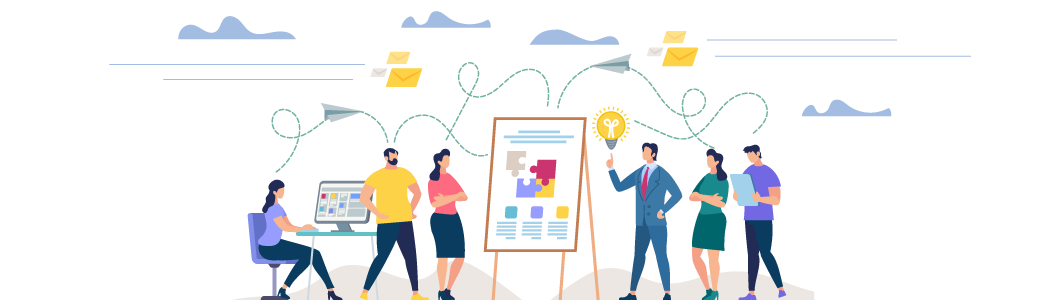
BEFORE SUBMITTING A SUPPORT TICKET, PLEASE WORK THROUGH THESE STEPS
Step #1
Please be sure you are updated to the latest maintenance release of the plugin.
- To access the latest update, login to MY ACCOUNT in the top right of this website.
- If you do not already have login credentials, simply click the ‘Lost your password?’ link.
- Windows/IIS Server? [tooltip title=”” content=”If you are running on IIS, and you have the /index.php inserted in your permalinks, you’ll need to get rid of this by following one the many tutorials online. Google ‘Get rid of index.php WordPress IIS’ to find many articles on how to do this. Or use the link to the right to find instructions in the WordPress Codex” type=”help” ]HOVER for Tip[/tooltip] >> Link to IIS Info
Step #2
Please browse the appropriate categories below
- Please take the time to evaluate these issues – You will most likely gain a better understanding of your issue, and of the plugin itself.
Control Panel & Activation Issues
If you haven’t received your email after purchase…
-
-
- Please check in your spam folder, or in your ISPs spam filters.
- We often find that our emails are filtered either at the ISP level, or at the actual mailbox level – spam filtering has gone overboard these days
-
If you are having trouble licensing your domain…
-
-
- Enter the domain ( only DOMAIN.COM – no http or www ) and your email address.
- If you have a subdomain ( clients.domain.com ) then you WILL need to enter the subdomain just like in the parenthesis.
- If you have WordPress installed in a subdirectory ( domain.com/clients/ ) then you WILL NOT enter that path, you only will enter ( domain.com ) in the domain field.
- If you are working locally, then you would enter ( localhost ) in the domain field
-
Top reasons you might be having problems
If you feel the plugin is acting abnormally, please check the following things…
-
-
- Firstly, check to see that your permalinks are set to “Post Name” – See Video: http://goo.gl/qaxUS
- Next, check to be sure that you have at least one post created in your WP install – Some of the code that WP-Client uses requires that at least one post is created in order to function. If you don’t have at least one post, simply create a dummy post and publish. – See Video – http://goo.gl/vO9py
- Be sure that you have NOT renamed the plugin directory – the proper name should always be “wp-client”
- Known plugin conflicts [tooltip title=”” content=”Peter’s Login Redirect | Advanced Access Manager” type=”help” ]HOVER for List[/tooltip] – please deactivate these plugins and test if you have them installed.
- Windows/IIS Server? [tooltip title=”” content=”If you are running on IIS, and you have the /index.php inserted in your permalinks, you’ll need to get rid of this by following one the many tutorials online. Google ‘Get rid of index.php WordPress IIS’ to find many articles on how to do this. Or use the link to the right to find instructions in the WordPress Codex” type=”help” ]HOVER for Tip[/tooltip] >> Link to IIS Info
-
You are seeing undesirable elements on your HUB and Portal Pages
If you want to change the way your HUB and Portal Pages look…
-
-
- You should use the Theme Link pages that were installed upon activation to set the default theme options for each WP-Client component.
- For example, if you want to modify the way your HUB pages display to change or add some of the options provided by your theme, you would navigate to Pages > Portal > HUB Page and click Edit. There you would make any changes to the settings provided by your theme, and click Update. Subsequently, all HUBs displayed by WP-Client will use the settings you saved on the Theme Link page. (This can be overridden on an individual basis for each individual HUB)
-
Step #3
If nothing on this page solves your issue, then please send an email to our Help Team
- Please send an email and describe your issue. You can attach screenshots, etc…
- Your email will create a ticket for our Help Team who will respond as quickly as possible.