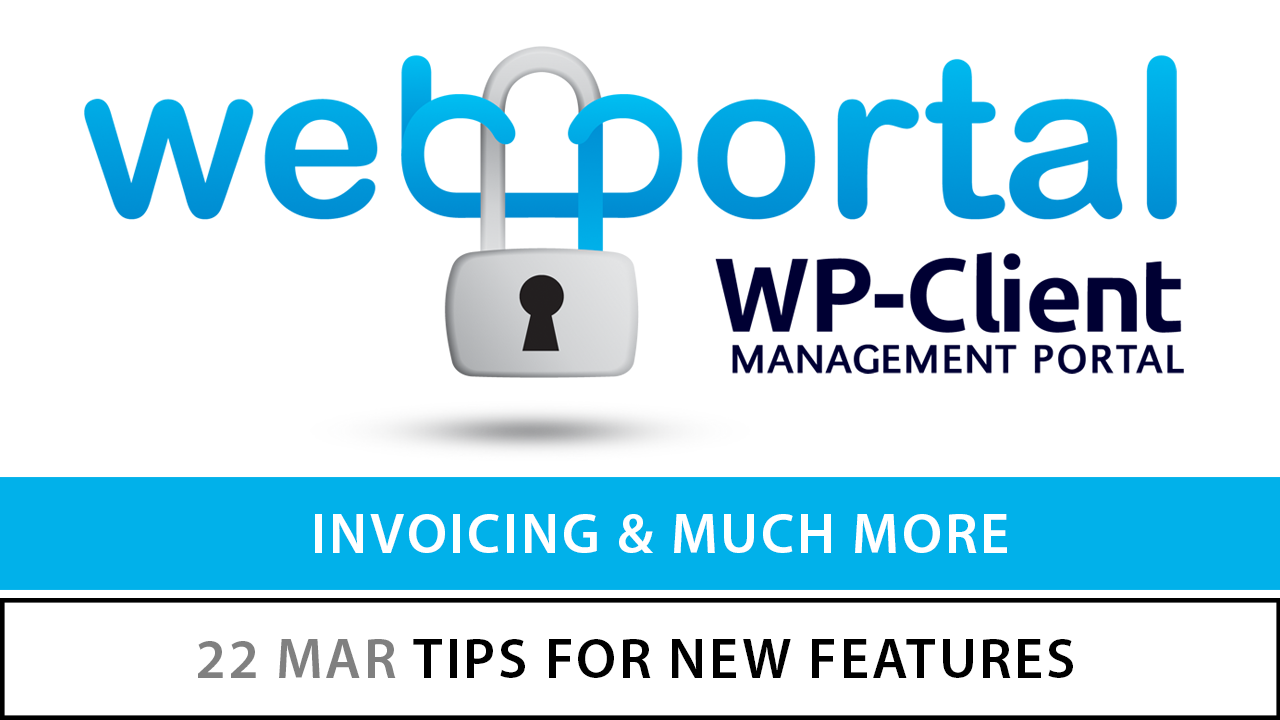
22 Mar Tips for using New Features
ESTIMATES & INVOICING
First, be sure that you enable the add-on for Estimates and Invoicing using the Settings > Add-Ons menu. Secondly, if you plan to give your clients links inside their client portals to view their invoices, you will need to add the short code that outputs invoices into your HUB and/or Portal Page templates.
To enable online payment processing and confirmation by WP-Client, you will need to configure the available payment gateway(s) using your login information and API information.
NEW ‘PRIVATE TO’ SHORTCODE MODIFIER FOR CIRCLES
This feature offers an exciting new way to think about your HUB Page template and/or any other Portal Page that you are creating to be part of your portal. Now, you can place content for many different Circles on one page, and only show the content that a particular Circle is supposed to see to those who are part of that Circle.
This powerful feature lets you essentially create multiple Hub Page variations, each one unique to its’ unique Client Circle. Simply wrap each variation of Hub Page code in the appropriate “private for” short code and stack them on top of each other in the Hub Page template and the appropriate hub page will be shown to each Client depending on their Client Circle affiliation.
For example… see the below as a simple example…. users in Circle Alpha will only see ‘Elephants are Green’ while those in Circle Charlie will see ‘Elephants are Blue’, and so on…
——— Works on any HUB, Portal Page or native WordPress page/post ———-
[wpc_client_private for_circle=”Circle Alpha”]
Elephants are Green
[/wpc_client_private]
[wpc_client_private for_circle=”Circle Bravo”]
Elephants are Red
[/wpc_client_private]
[wpc_client_private for_circle=”Circle Charlie”]
Elephants are Blue
[/wpc_client_private]
[wpc_client_private for_circle=”Circle Delta”]
Elephants are Purple
[/wpc_client_private]
——— Works on any HUB, Portal Page or native WordPress page/post ———-
AUTO-ASSIGN NEW CLIENTS
Now you can designate a Client Circle as the “auto assign” Circle. When you select this Circle, all Clients added manually, through the conversion process, via import, or through the self registration form, will automatically be added to the designated Circle.
This feature gives you the power to “pre-create” an entire series of relationships based on Circle permissions. You can create a group of Portal Pages that are assigned to the particular Circle, you can permission an entire group of files to that Circle, and much more…
Then, whenever your clients are added, by whatever method, you will already have a preconfigured portal, complete with pages and files, ready to go without any further configuration.
EXPIRING CREDENTIALS
You can now limit access to your Client Portal based on the expiration date for each individual Client.
Firstly, you will need to activate this add on in the Settings > Add-On menu.
After this is done, as you create each client, and in each client’s edit page, you will find a field for expiration date. The client’s username and password are never deleted, but on that expiration date, they will receive an error instead of being able to login. The content of this error message can be customized in the Settings menu.
UPDATES TO IMPORT
You can now import and wide variety of data for each Client, including data associated with Custom Fields that you have already created using the plug-in. For specifics, see the help documentation located in the Help menu of the plug-in’s sidebar navigation.
Sorry, the comment form is closed at this time.